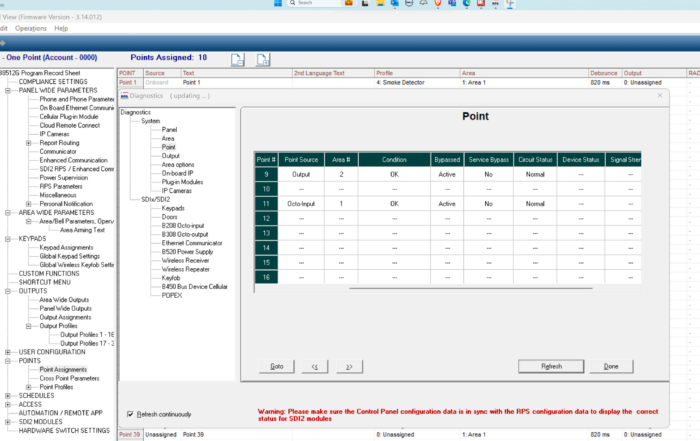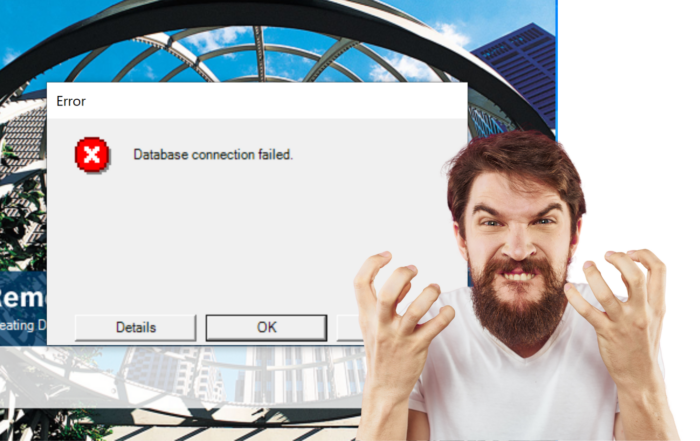How to Fix an RPS 4k Display Issue
How do I fix a Bosch RPS 4k display issue?
This is a common question we receive when using Bosch Remote Programming Software (RPS).
After spending years running my RPS software on an Asus ZenBook I decided to updated my laptop and decided to try the new Dell XPS 13 with a 4k screen. I have been really pleased with my decision, but for some reason my Bosch RPS software started to have some odd display issues. I thought I would dive into the issue and then post a fix to help those having similar issues.
RPS 4k Display Issue
For those of you that don’t know, Bosch’s Remote Programming Software (RPS) is an account management and control panel programming utility for Bosch B and G series alarm panels. The RPS software will allow operators to program the Bosch panels, enable remote control of the system and perform diagnostics. The software is designed to be used with Windows 8, Windows 8.1, Windows 10, Windows Server 2008, Windows Server 2012 R2.
Bosch updates the software frequently when adding in new features for the panel. At the time of this post, the current version of software is V6.10. This software works very well in a 1920 x 1080 environment however with the updates to windows and as more and more laptops and PC come with 4k screens I have seen some odd issues. Operators can sometimes face display RPS display issues when on windows 10 with a 4k screen. This typically happens when a new dialogue box appears within the software. The dialogue box will cut off some of the information along the bottom or sizes.
What I have found is that by adjusting some settings within Windows compatibility we can resolve these issues and run the software in full 4k mode without any display concerns. I have created a short video that will discuss how to make the proper windows adjustment, I hope you find it useful.