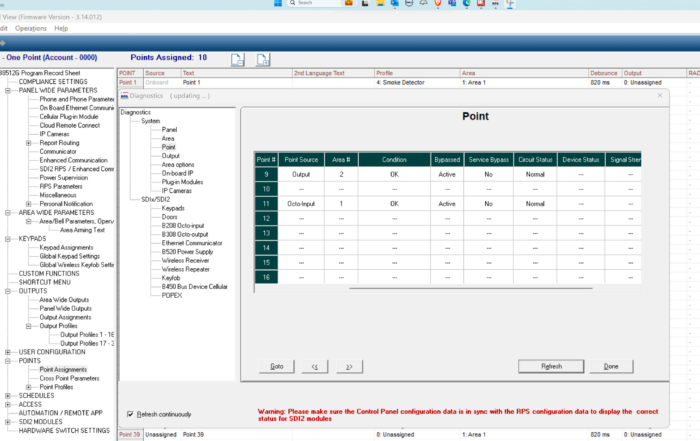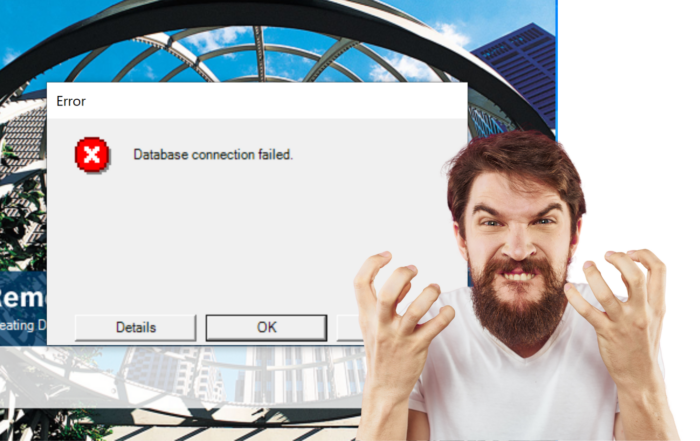How to associate a point to two areas.
How to associate a point to two areas.
When you are installing a Bosch B3512, B4512,B5512,B6512,B8512G,B9512G series alarm panel, sometimes you need to associate a point to 2 areas at the same time. This can be useful when you have a common door between an office and warehouse and you need to ensure the doors is protected when either area armed. In this post I will guide you through a simple way to accomplish this.
Step 1. Create the real point and put into the area. In this case my point is number 11, source is octo input, profile is 8 – delay and area 1.
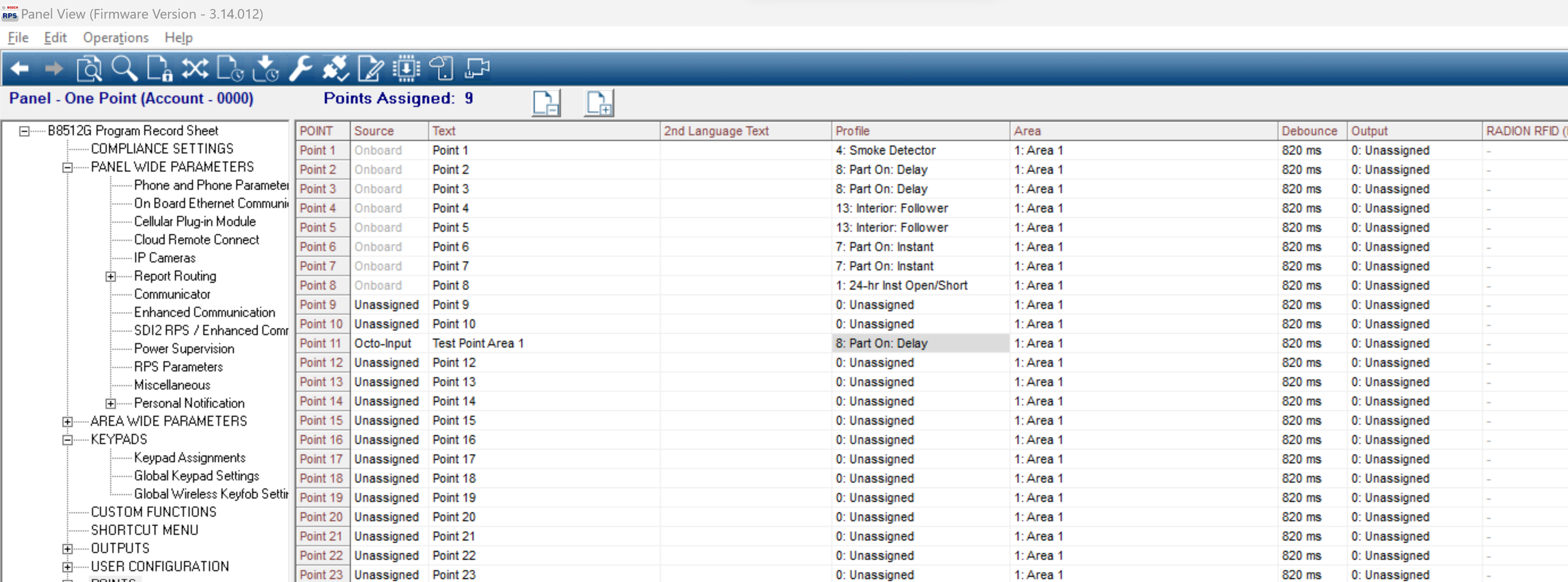
Step 2. Create a new Output profile. Trigger is Area Fault, Scope is Point, Scope filter is point 11 (or your real point) can pattern is on Steady.
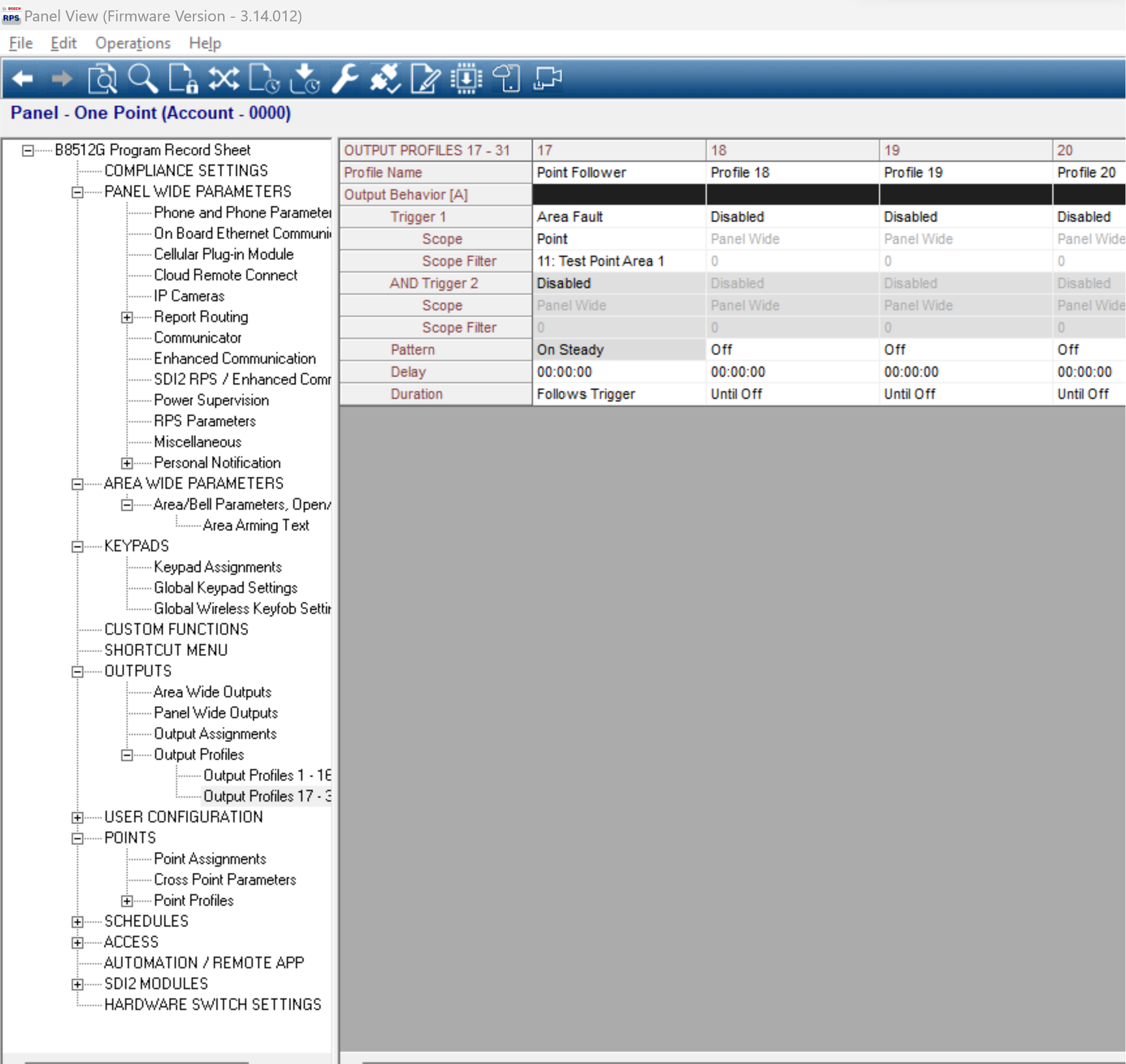
Step 3. Create a new output. (that matches a point that is not being used) in my example I am using output 9. Leave the source as unassigned, Label as point 11 follower and link to the Output profile that you created. Enable hide from user.
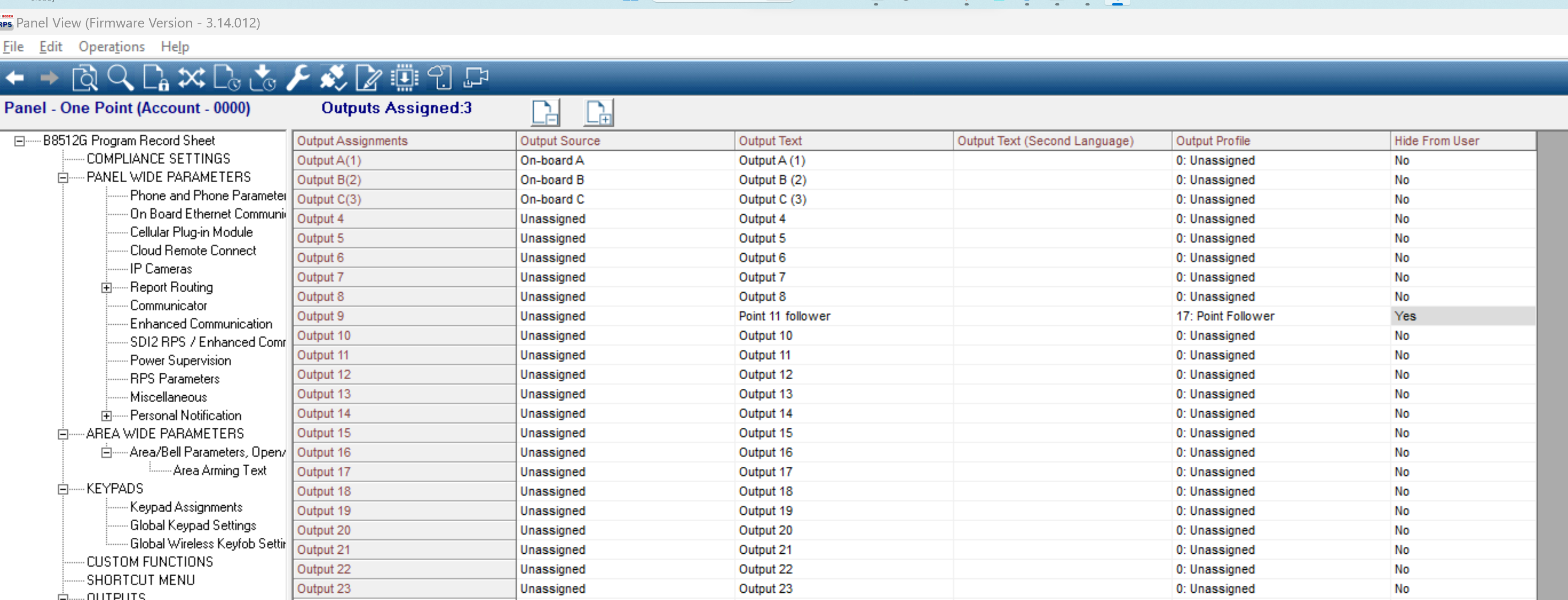
Step 4. Create the new point. In point point assignments, select point #9 (or the same point as the output you created in the previous step). Source is Output, label the point, assign a point profile, and put the point in the other area. IE area 2.
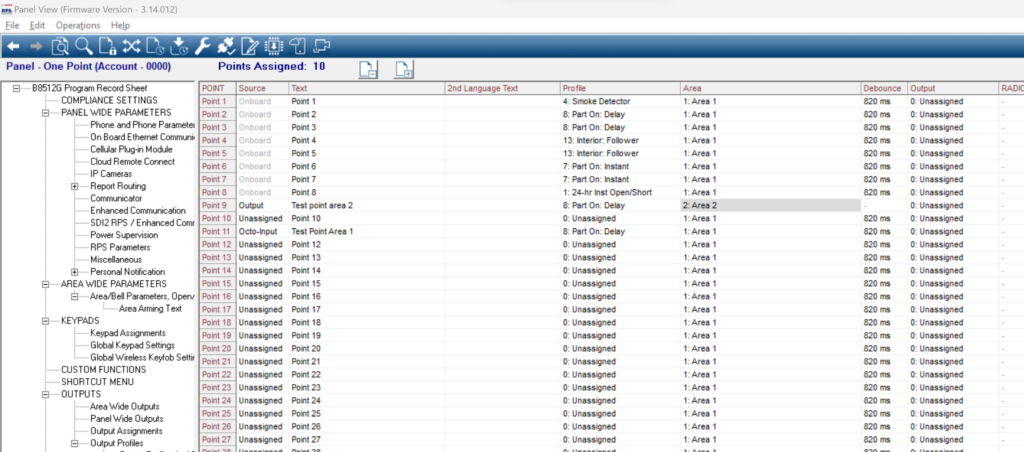
Step 5. Test the point in diagnostics. You should see the virtual point follow the real point.
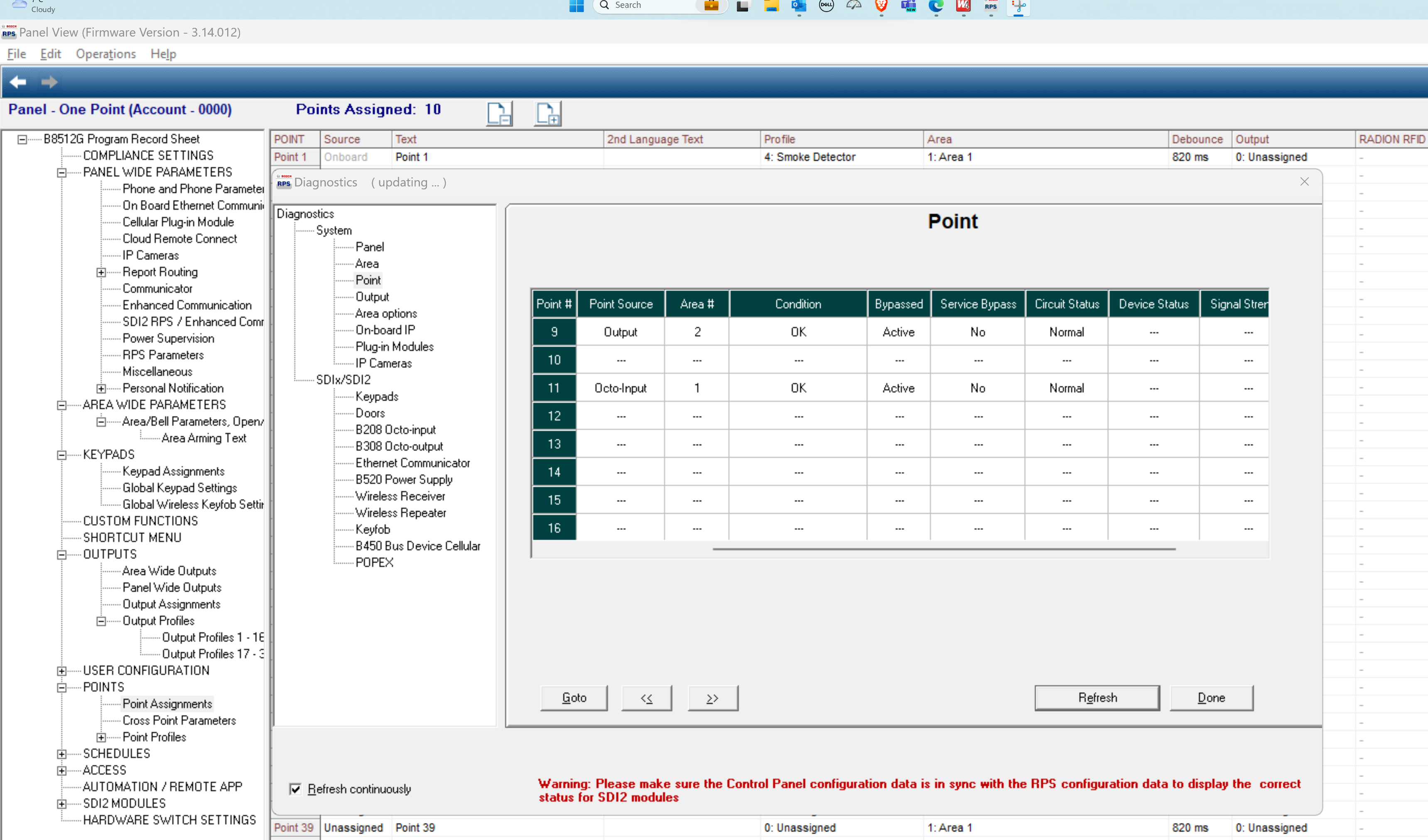
If you are still running into issues, you can reach out to tech support here. https://www.boschsecurity.com/us/en/support/